Pesquisar neste blogue
Este blog é como um sótão....um local para guardar... Links Textos etc... Tudo o que um dia poderá fazer falta.
Mensagens
A mostrar mensagens de 2020
Publicada por
ViPeR5000(Rui Melo)
Testes de Iniciação e Disciplina Patinagem Artística HCM 24 Outubro 2020 @ Maceda
- Obter link
- Outras aplicações
Publicada por
ViPeR5000(Rui Melo)
APP TV vodafone Windows
- Obter link
- Outras aplicações
Publicada por
ViPeR5000(Rui Melo)
Filmagem parcial do treino com os Pousadinha e Mauro
- Obter link
- Outras aplicações
Publicada por
ViPeR5000(Rui Melo)
The SUID sandbox helper binary was found, but is not configured correctly. Rather than run without sandboxing I'm aborting now. You need to make sure that /homeMagicMirror/node_modules/electron/dist/chrome-sandbox is owned by root and has mode 4755.
- Obter link
- Outras aplicações
Publicada por
ViPeR5000(Rui Melo)
Isso é o que se chama passar perto...
- Obter link
- Outras aplicações
Publicada por
ViPeR5000(Rui Melo)
Treino Multisport Coimbra Bike
- Obter link
- Outras aplicações
Publicada por
ViPeR5000(Rui Melo)
Track Mania Parte 2
- Obter link
- Outras aplicações
Publicada por
ViPeR5000(Rui Melo)
TrackMania
- Obter link
- Outras aplicações
Publicada por
ViPeR5000(Rui Melo)
trackmania ecrã em branco
- Obter link
- Outras aplicações
Publicada por
ViPeR5000(Rui Melo)
Nadar no Mondego
- Obter link
- Outras aplicações
Publicada por
ViPeR5000(Rui Melo)
Pinball Action
- Obter link
- Outras aplicações
Publicada por
ViPeR5000(Rui Melo)
Sofia a jogar sonic
- Obter link
- Outras aplicações
Publicada por
ViPeR5000(Rui Melo)
Como o bixo mexe é natal 4k
- Obter link
- Outras aplicações
Publicada por
ViPeR5000(Rui Melo)
Converter uma imagem em vídeo, com o ffmpeg
- Obter link
- Outras aplicações
Publicada por
ViPeR5000(Rui Melo)
Torne o apt mais rápido
- Obter link
- Outras aplicações
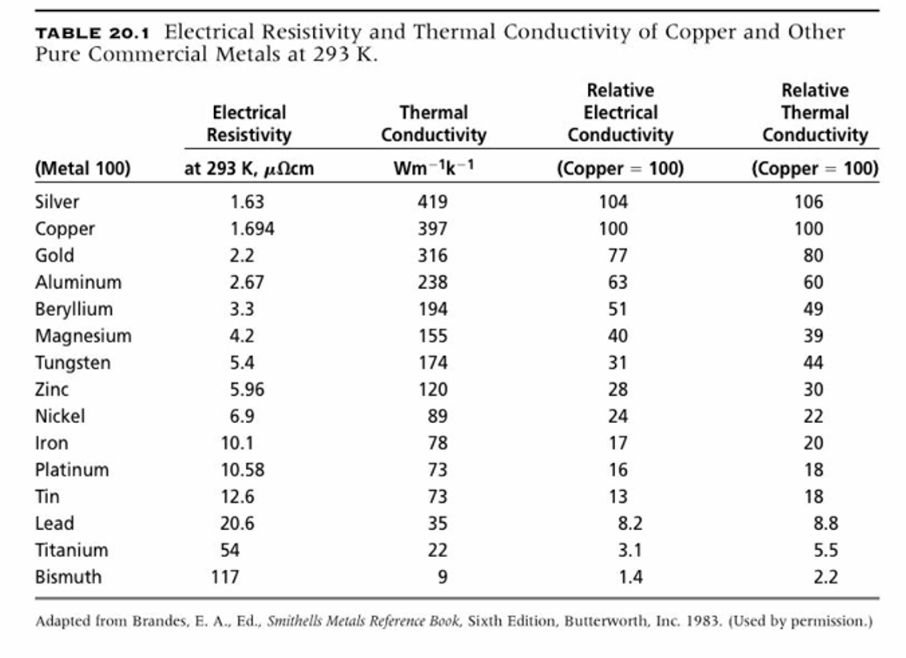
Publicada por
ViPeR5000(Rui Melo)
Materiais e a sua condutividade (eléctrica e térmica) e resistência eléctrica
- Obter link
- Outras aplicações
Publicada por
ViPeR5000(Rui Melo)
ImportError: No module named setuptools
- Obter link
- Outras aplicações
Publicada por
ViPeR5000(Rui Melo)
Impressoras 3d
- Obter link
- Outras aplicações
Publicada por
ViPeR5000(Rui Melo)
Calibrar o extrusor
- Obter link
- Outras aplicações
Publicada por
ViPeR5000(Rui Melo)
End Gcode
- Obter link
- Outras aplicações
Publicada por
ViPeR5000(Rui Melo)
start gcode
- Obter link
- Outras aplicações
Publicada por
ViPeR5000(Rui Melo)
Eye robot controler
- Obter link
- Outras aplicações
Publicada por
ViPeR5000(Rui Melo)
Eye robot controler
- Obter link
- Outras aplicações
Publicada por
ViPeR5000(Rui Melo)
Erro Buzz ps2
- Obter link
- Outras aplicações
Publicada por
ViPeR5000(Rui Melo)
Erro Buzz ps2
- Obter link
- Outras aplicações
Publicada por
ViPeR5000(Rui Melo)
Filamento com diametros diferentes
- Obter link
- Outras aplicações
Publicada por
ViPeR5000(Rui Melo)
Client error on WebSocket API Cannot connect to host 172.30.32.1:8123
- Obter link
- Outras aplicações
Publicada por
ViPeR5000(Rui Melo)
VMware Workstation Device/Credential Guard are not compatible
- Obter link
- Outras aplicações
Publicada por
ViPeR5000(Rui Melo)
/bin/rm: Argument list too long
- Obter link
- Outras aplicações
Publicada por
ViPeR5000(Rui Melo)
The AppX Deployment Service (AppXSVC) service entered the running state.
- Obter link
- Outras aplicações
Publicada por
ViPeR5000(Rui Melo)
ERROR (MainThread) [homeassistant.components.discovery] Network is unreachable
- Obter link
- Outras aplicações
Publicada por
ViPeR5000(Rui Melo)
Wsus System.Data.SqlClient.SqlException -- Could not allocate space for object 'dbo.tbDeadDeployment'.'PK__tbDeadDe__5EF8D717DBC55AEB' in database 'SUSDB' because the 'PRIMARY' filegroup is full. Create disk space by deleting unneeded files, dropping objects in the filegroup, adding additional files to the filegroup, or setting autogrowth on for existing files in the filegroup.
- Obter link
- Outras aplicações
Publicada por
ViPeR5000(Rui Melo)
SQL Server Database Growth and Autogrowth Settings
- Obter link
- Outras aplicações