Pesquisar neste blogue
Este blog é como um sótão....um local para guardar... Links Textos etc... Tudo o que um dia poderá fazer falta.
Mensagens
A mostrar mensagens de outubro, 2012
Publicada por
ViPeR5000(Rui Melo)
apache erro apache2apache2: Could not reliably determine the server's fully qualified domain name, using
- Obter link
- X
- Outras aplicações

Publicada por
ViPeR5000(Rui Melo)
Raspberry pi phpMyAdmin
- Obter link
- X
- Outras aplicações
Publicada por
ViPeR5000(Rui Melo)
Raspberry Pi mudar a MOTD - Message of the day
- Obter link
- X
- Outras aplicações
Publicada por
ViPeR5000(Rui Melo)
Raspberry Pi - MySQL
- Obter link
- X
- Outras aplicações
Publicada por
ViPeR5000(Rui Melo)
Raspberry Pi webmin
- Obter link
- X
- Outras aplicações
Publicada por
ViPeR5000(Rui Melo)
raspberry pi Raspcontrol
- Obter link
- X
- Outras aplicações
Publicada por
ViPeR5000(Rui Melo)
Raspberry pi Instalação do PHP
- Obter link
- X
- Outras aplicações
Publicada por
ViPeR5000(Rui Melo)
Raspeberry pi Apache web server
- Obter link
- X
- Outras aplicações

Publicada por
ViPeR5000(Rui Melo)
Rasberry upgrade
- Obter link
- X
- Outras aplicações
Publicada por
ViPeR5000(Rui Melo)
Elastix+freepbx 10
- Obter link
- X
- Outras aplicações
Publicada por
ViPeR5000(Rui Melo)
Raspberry Pi Acelerar o apt-get update
- Obter link
- X
- Outras aplicações
Publicada por
ViPeR5000(Rui Melo)
,:)
- Obter link
- X
- Outras aplicações
Publicada por
ViPeR5000(Rui Melo)
Raspberry Pi Parte 2 raspi-config
- Obter link
- X
- Outras aplicações
Publicada por
ViPeR5000(Rui Melo)
Raspberry Pi
- Obter link
- X
- Outras aplicações
Publicada por
ViPeR5000(Rui Melo)
Luis chegaram os sensores de tilt lol
- Obter link
- X
- Outras aplicações
Publicada por
ViPeR5000(Rui Melo)
O meu novo projecto acabadinho de chegar
- Obter link
- X
- Outras aplicações
Publicada por
ViPeR5000(Rui Melo)
The party you are trying to reach does not accept unidentified calls
- Obter link
- X
- Outras aplicações
Publicada por
ViPeR5000(Rui Melo)
Error: wanpipe configuration file not found: /etc/wanpipe/wanpipe1.conf
- Obter link
- X
- Outras aplicações

Publicada por
ViPeR5000(Rui Melo)
retrieve_conf failed to sym link:
- Obter link
- X
- Outras aplicações

Publicada por
ViPeR5000(Rui Melo)
Cronmanager encountered 1 Errors
- Obter link
- X
- Outras aplicações
Publicada por
ViPeR5000(Rui Melo)
Legenda da foto a procura de orientacao
- Obter link
- X
- Outras aplicações
Publicada por
ViPeR5000(Rui Melo)
Es tu q vais para o prato
- Obter link
- X
- Outras aplicações
Publicada por
ViPeR5000(Rui Melo)
Facebook Privacy Fail Could Expose 500 Million Mobile Phone Numbers
- Obter link
- X
- Outras aplicações

Publicada por
ViPeR5000(Rui Melo)
Aceita-se...
- Obter link
- X
- Outras aplicações
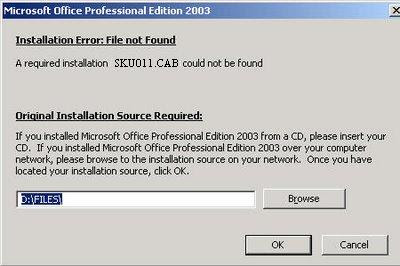
Publicada por
ViPeR5000(Rui Melo)
Office 2003 - Mensagem que o arquivo SKU011.CAB não foi encontrado.
- Obter link
- X
- Outras aplicações

Publicada por
ViPeR5000(Rui Melo)
O Ciclo do Azoto
- Obter link
- X
- Outras aplicações

Publicada por
ViPeR5000(Rui Melo)
Campanha: Consegue ligar os cabos de um PC?
- Obter link
- X
- Outras aplicações

Publicada por
ViPeR5000(Rui Melo)
My Book Live config quando começa a dar Erros
- Obter link
- X
- Outras aplicações

Publicada por
ViPeR5000(Rui Melo)
TPA – Troca Parcial de Água
- Obter link
- X
- Outras aplicações
Publicada por
ViPeR5000(Rui Melo)
Reposição do Sistema Operativo (SO) nos Magalhães 2
- Obter link
- X
- Outras aplicações